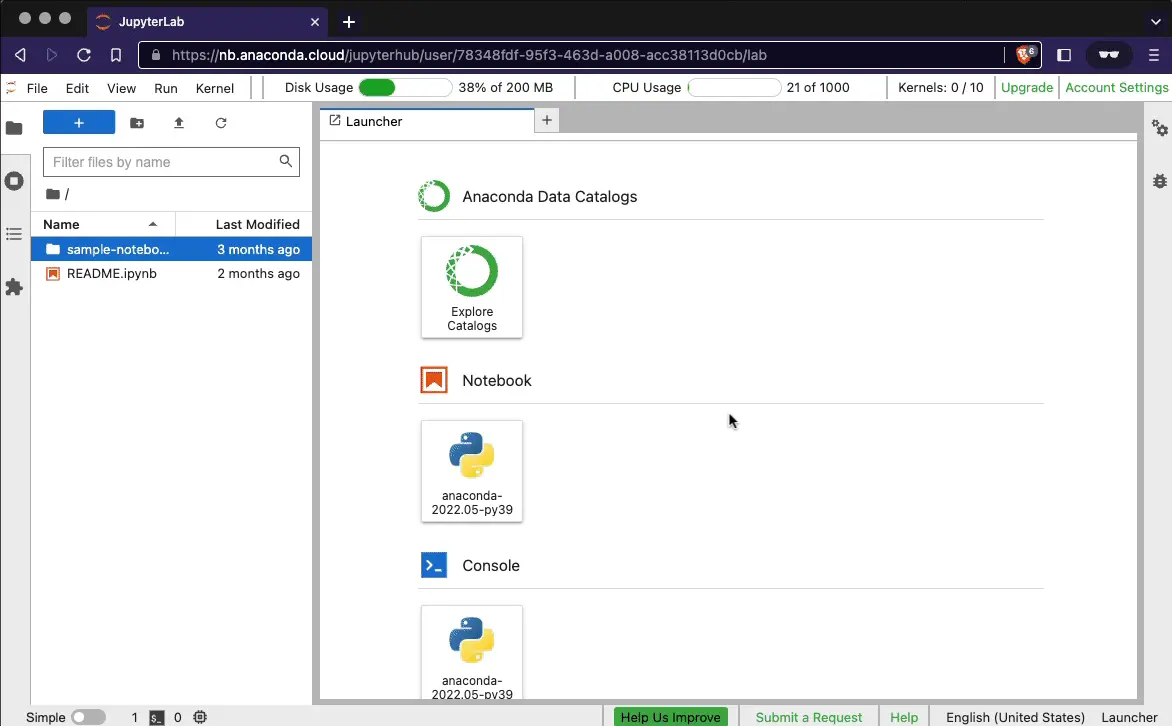
This notebook demonstrates features of Anaconda Cloud for data access, notebook sharing, and application publishing. If you are new to Python, Jupyter Notebooks, or data science you may find these resources useful:
This notebook uses the
anaconda-panel-2023.05-py310 pre-installed conda
environment. It contains many of the most commonly used packages in data
science and scientific computing. Additionally, the following packages
are also installed:
The Anaconda Data Catalog service provides data discovery in a JupyterLab extension and a driver for the open-source Intake framework. The anaconda-catalogs driver package helps you load data from the Anaconda Catalog service into Pandas DataFrames and other Python-based data structures.
You can view the available catalogs and datasets by clicking the Explore Catalogs tile in the Launcher. Then, open an example notebook to see a demonstration on loading the dataset.
See the Anaconda Cloud documentation to learn more about the Catalog service.
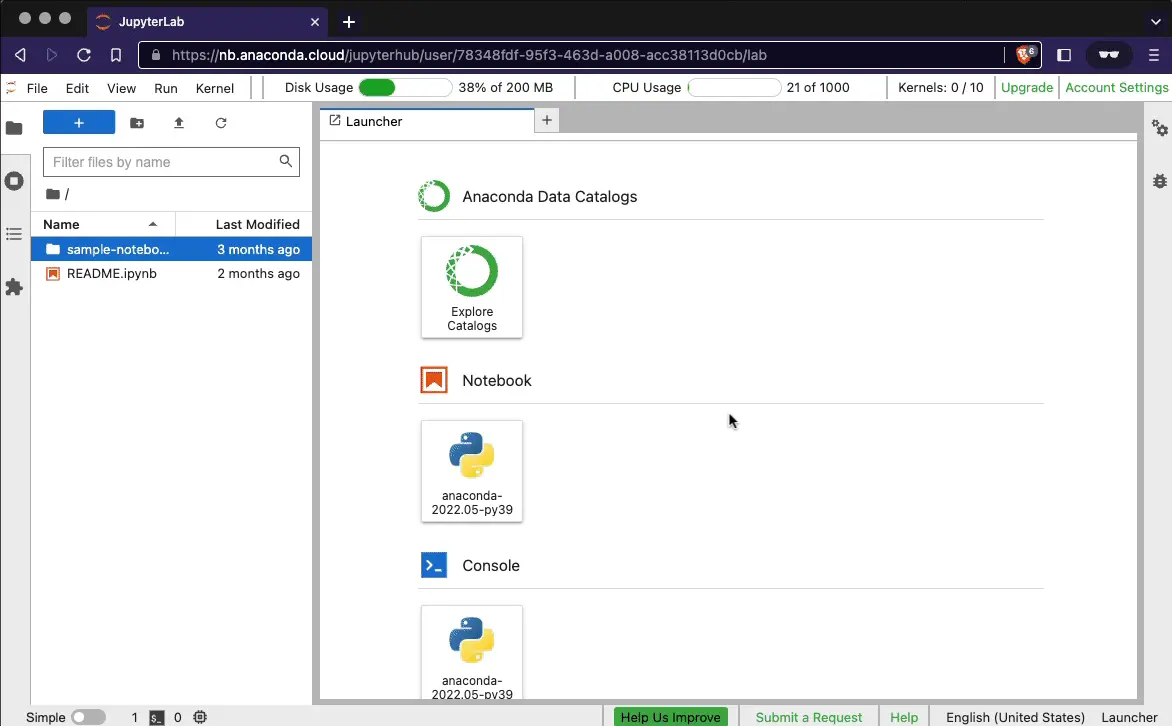
The following commands are pulled from the penguins Data Catalog. Running the commands loads a table with information about the Adelie penguin:
import intake
cat = intake.open_anaconda_catalog("examples")
penguins = cat.penguins.observations.read()
penguins.head()
| studyName | Sample Number | Species | Region | Island | Stage | Individual ID | Clutch Completion | Date Egg | Culmen Length (mm) | Culmen Depth (mm) | Flipper Length (mm) | Body Mass (g) | Sex | Delta 15 N (o/oo) | Delta 13 C (o/oo) | Comments | |
|---|---|---|---|---|---|---|---|---|---|---|---|---|---|---|---|---|---|
| 0 | PAL0708 | 1 | Adelie Penguin | Anvers | Torgersen | Adult, 1 Egg Stage | N1A1 | Yes | 11/11/07 | 39.1 | 18.7 | 181.0 | 3750.0 | MALE | NaN | NaN | Not enough blood for isotopes. |
| 1 | PAL0708 | 2 | Adelie Penguin | Anvers | Torgersen | Adult, 1 Egg Stage | N1A2 | Yes | 11/11/07 | 39.5 | 17.4 | 186.0 | 3800.0 | FEMALE | 8.94956 | -24.69454 | NaN |
| 2 | PAL0708 | 3 | Adelie Penguin | Anvers | Torgersen | Adult, 1 Egg Stage | N2A1 | Yes | 11/16/07 | 40.3 | 18.0 | 195.0 | 3250.0 | FEMALE | 8.36821 | -25.33302 | NaN |
| 3 | PAL0708 | 5 | Adelie Penguin | Anvers | Torgersen | Adult, 1 Egg Stage | N3A1 | Yes | 11/16/07 | 36.7 | 19.3 | 193.0 | 3450.0 | FEMALE | 8.76651 | -25.32426 | NaN |
| 4 | PAL0708 | 6 | Adelie Penguin | Anvers | Torgersen | Adult, 1 Egg Stage | N3A2 | Yes | 11/16/07 | 39.3 | 20.6 | 190.0 | 3650.0 | MALE | 8.66496 | -25.29805 | NaN |
import hvplot.pandas